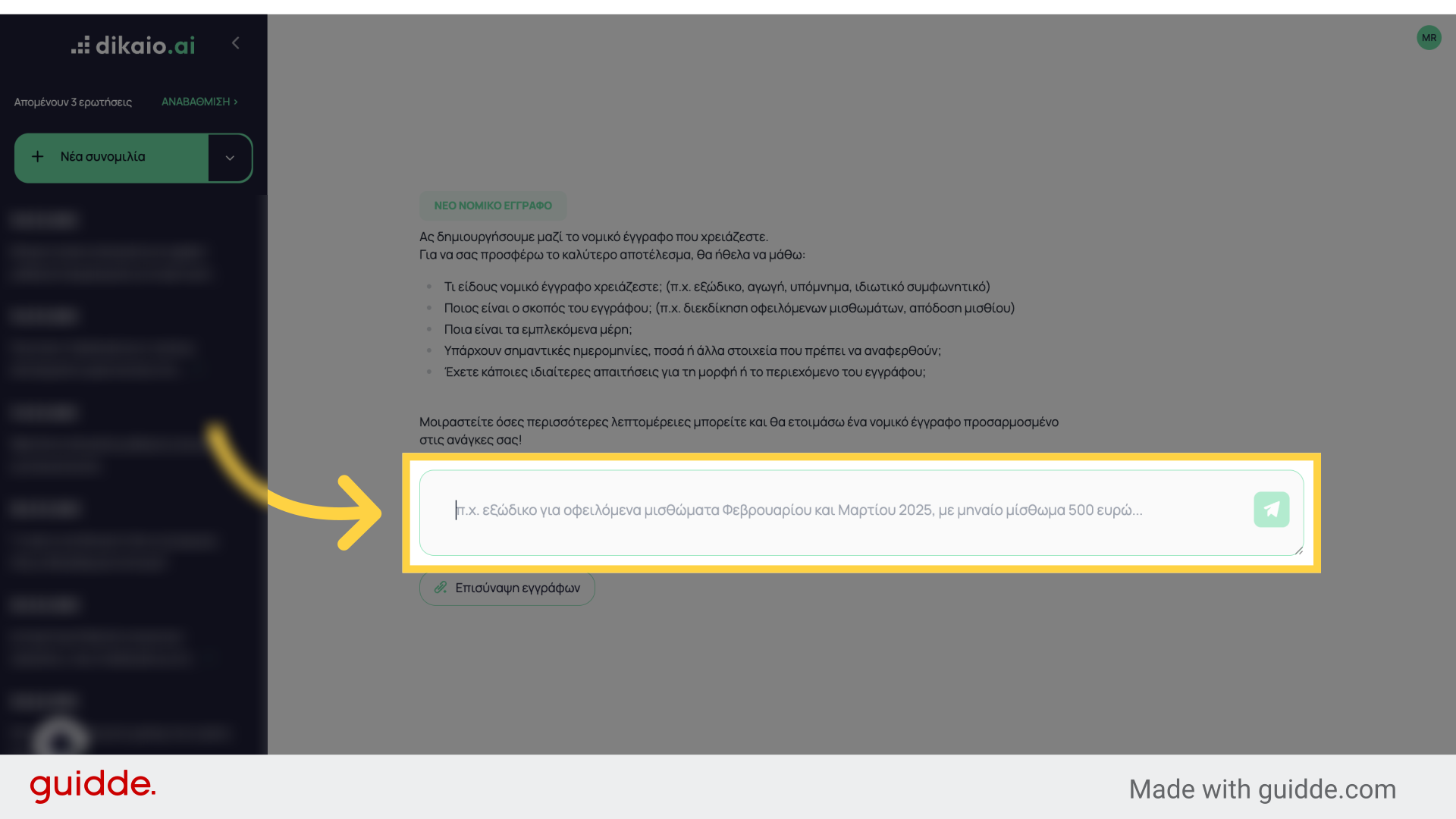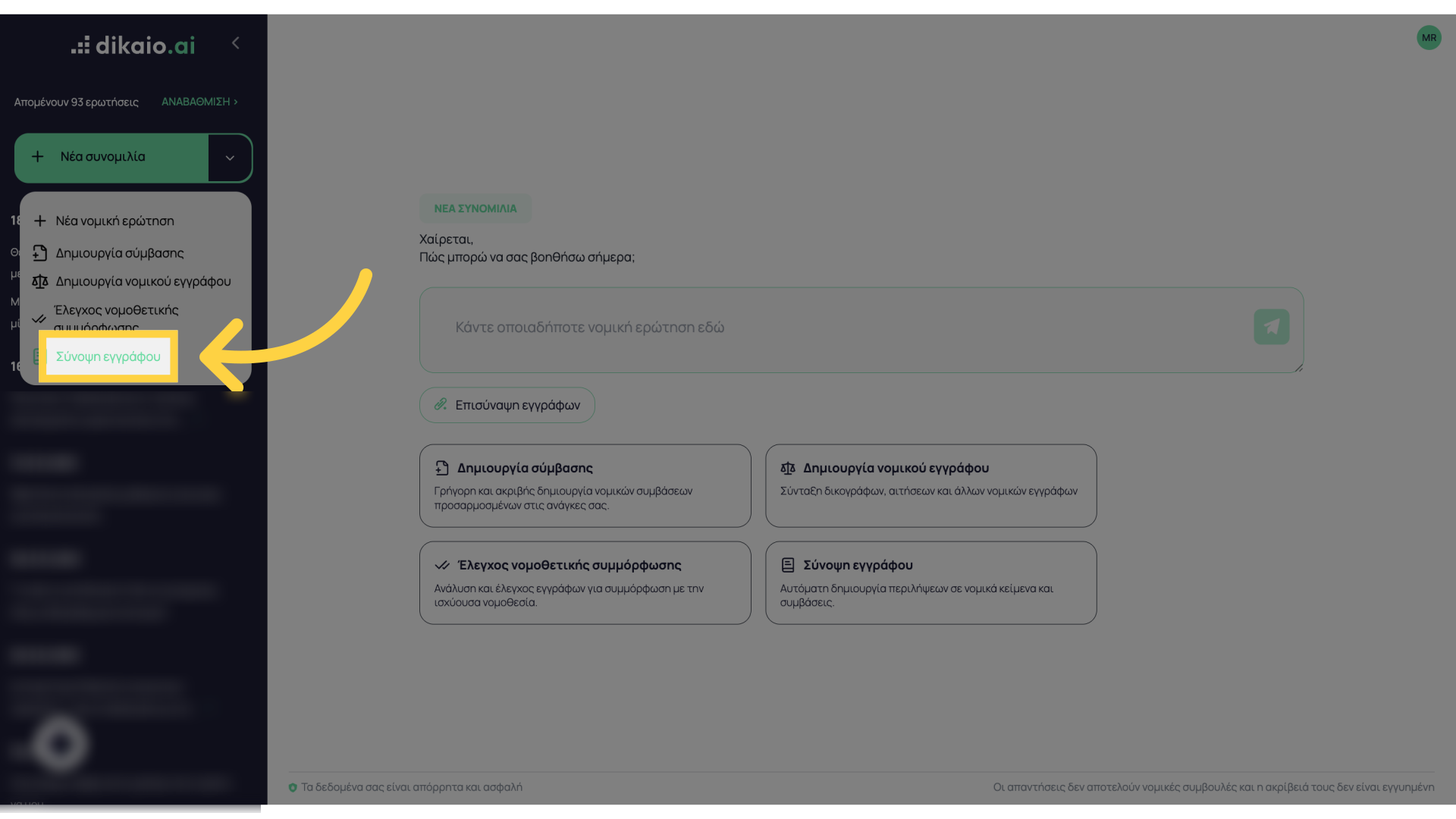How to update your billing info - payment method
This tutorial will guide you through updating your billing information by changing your payment method
1. Introduction
Before you start, ensure you have your new payment details ready to enter.
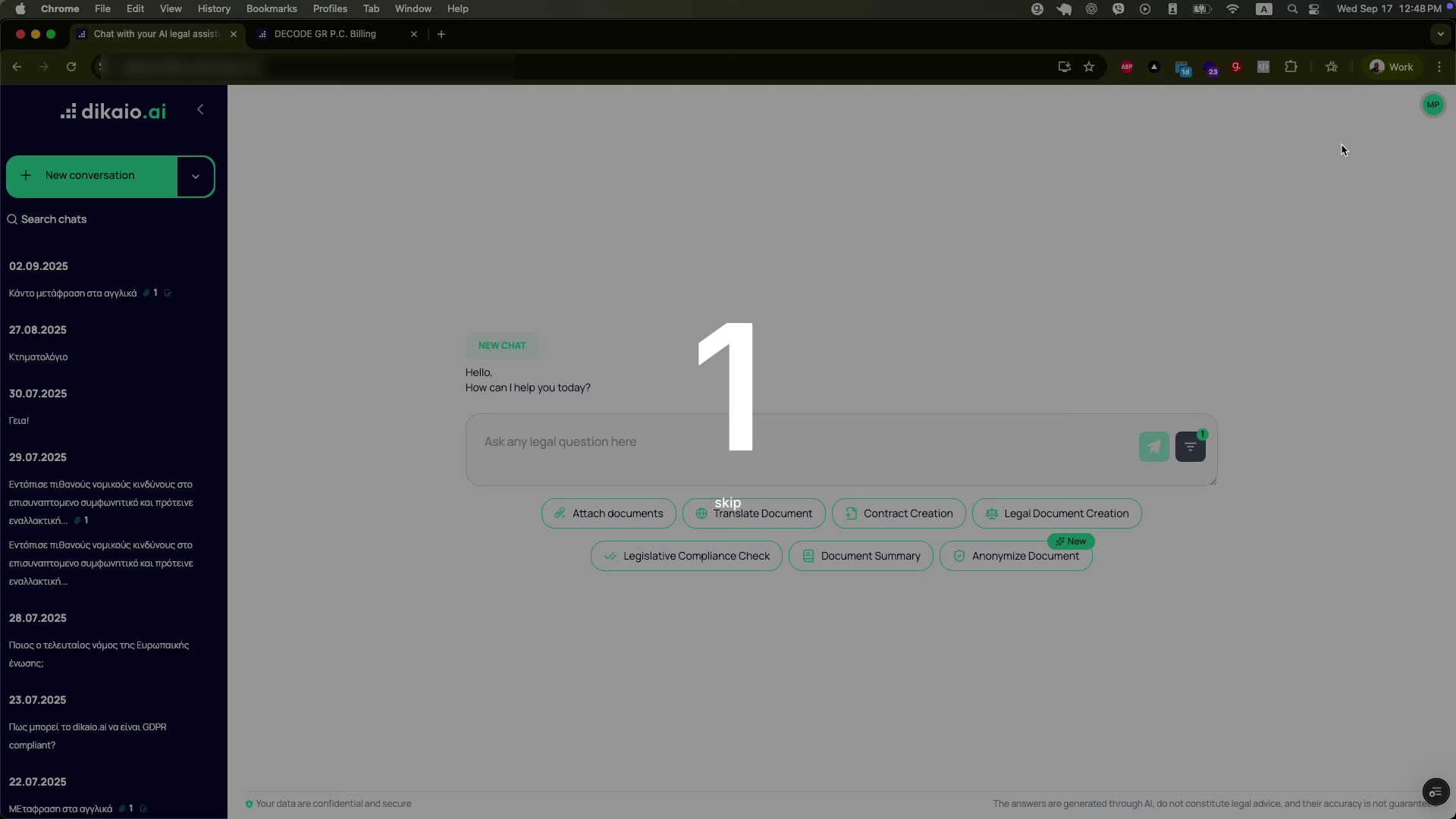
2. Click “Account Icon”
Click the “Account Icon” menu to access payment options.

3. Click “Manage”
Select “Manage” to view your current billing settings.
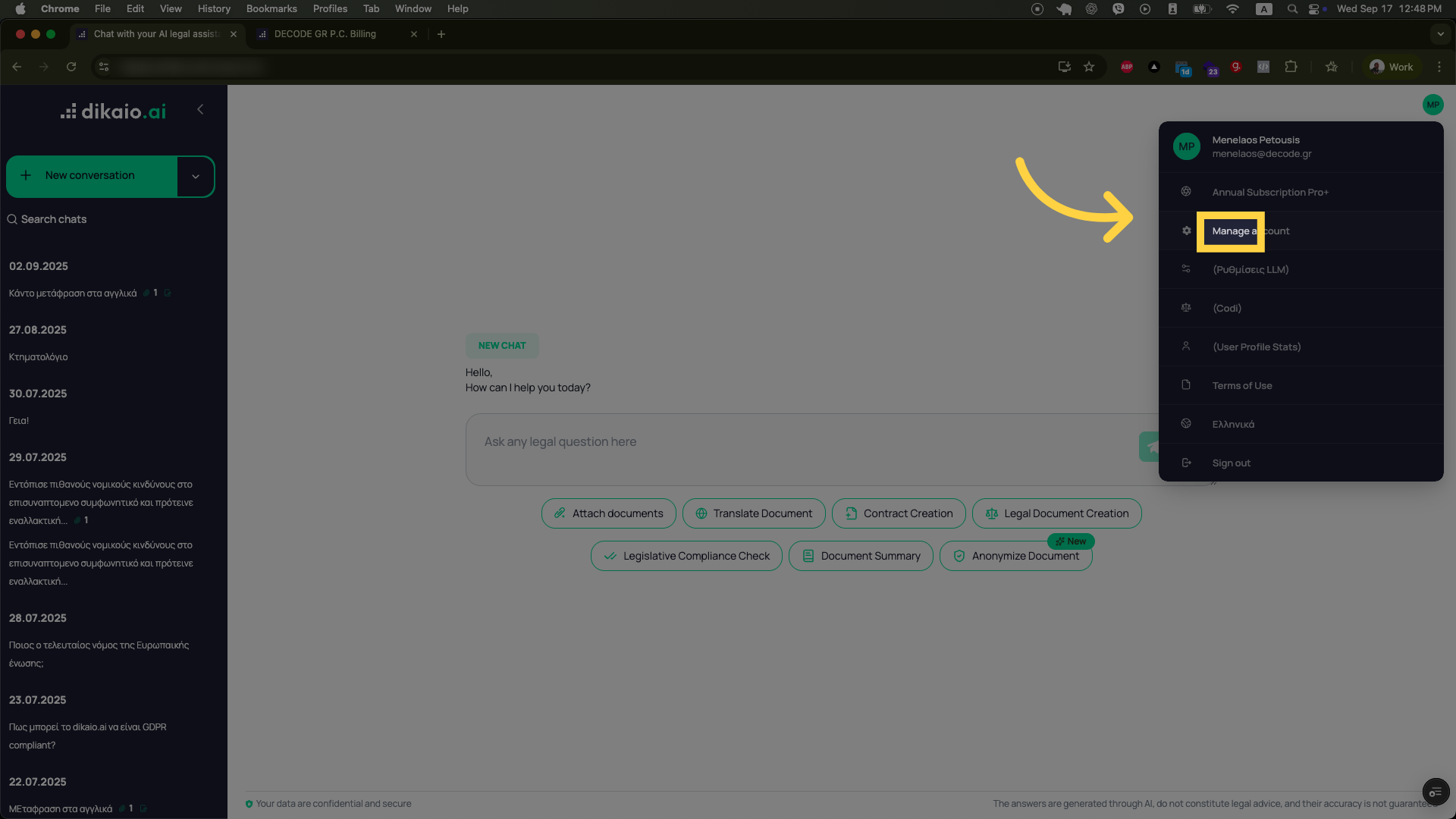
4. Click “Subscription”
Click on “Subscription” to see your subscription details.
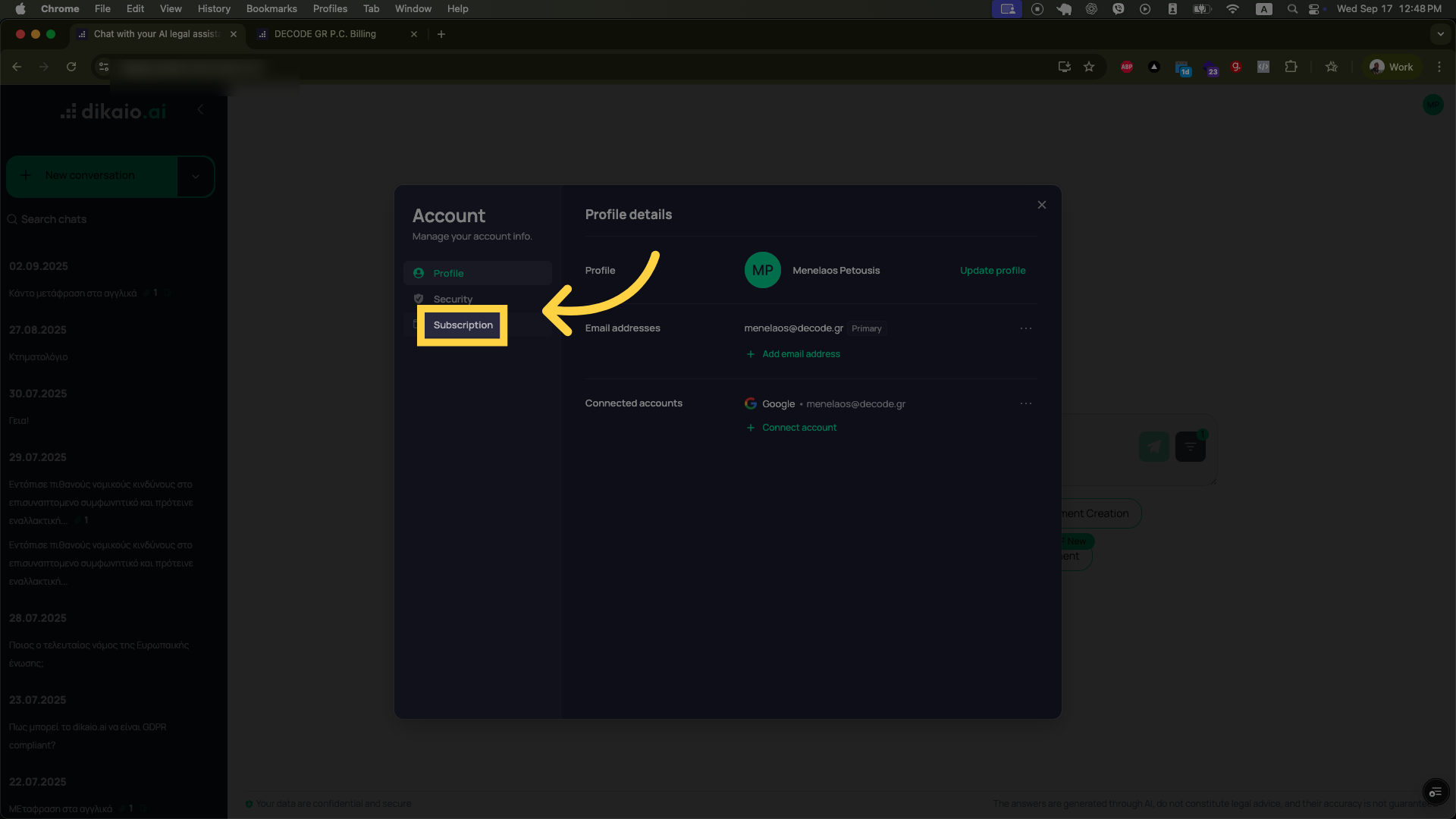
5. Click “Manage payments”
Click “Manage payments” and wait for the loading process to complete before proceeding.

6. Click Add payment method
Click the confirmation button to submit your new payment details.
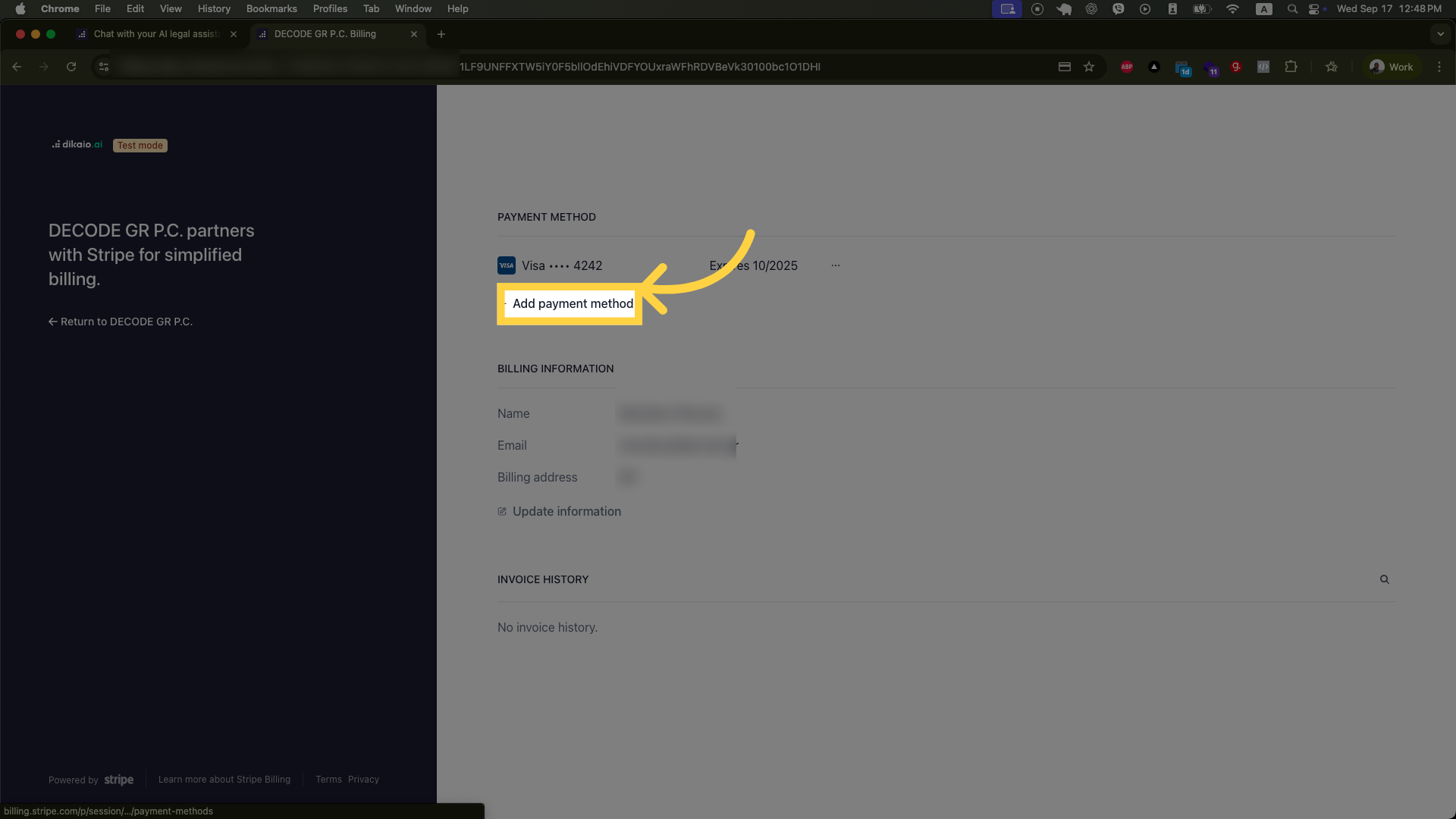
7. Add your new card details
Add your new card details to the form
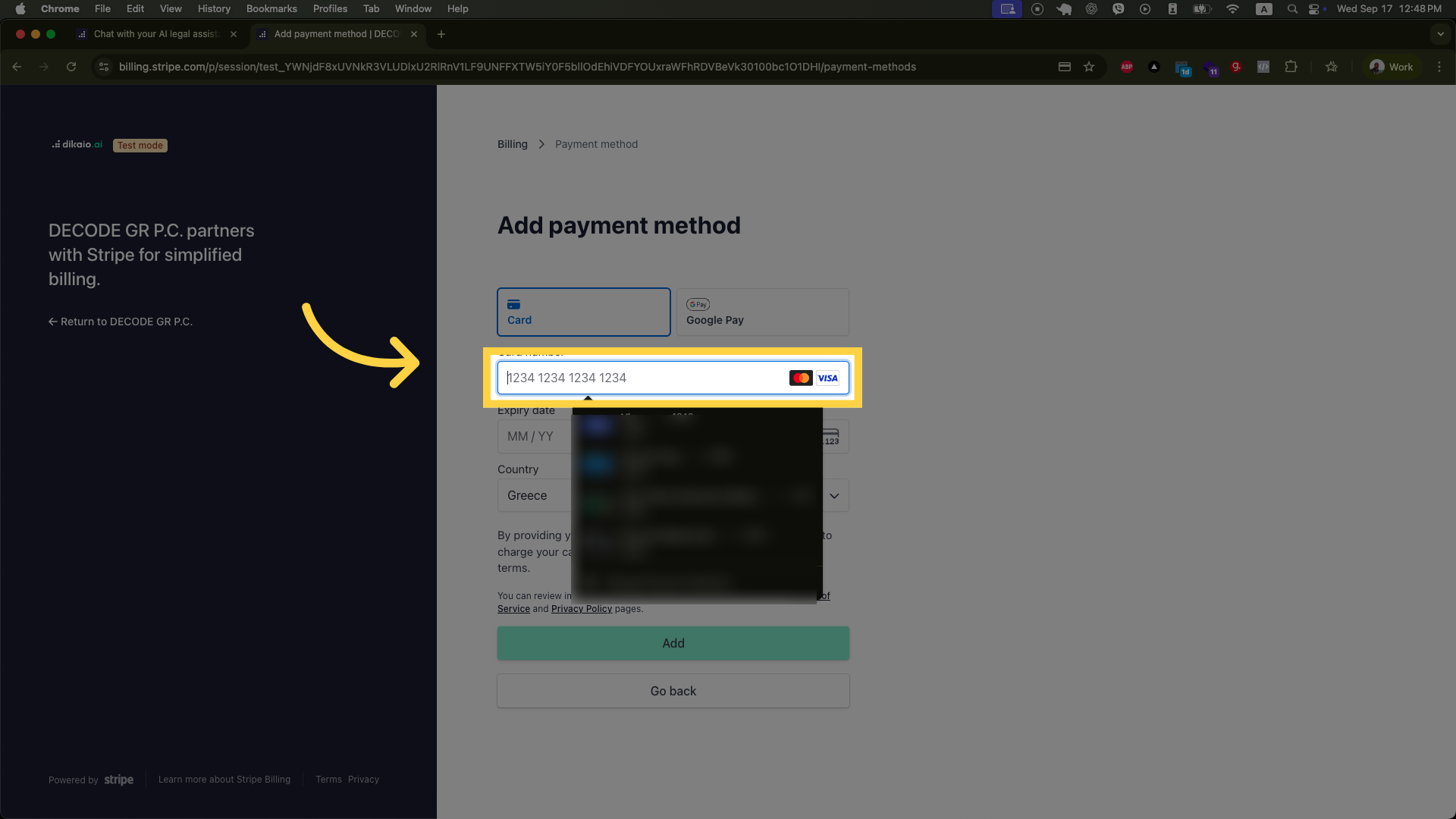
8. Click “Add”
Click “Add” to include a new payment method to your account.
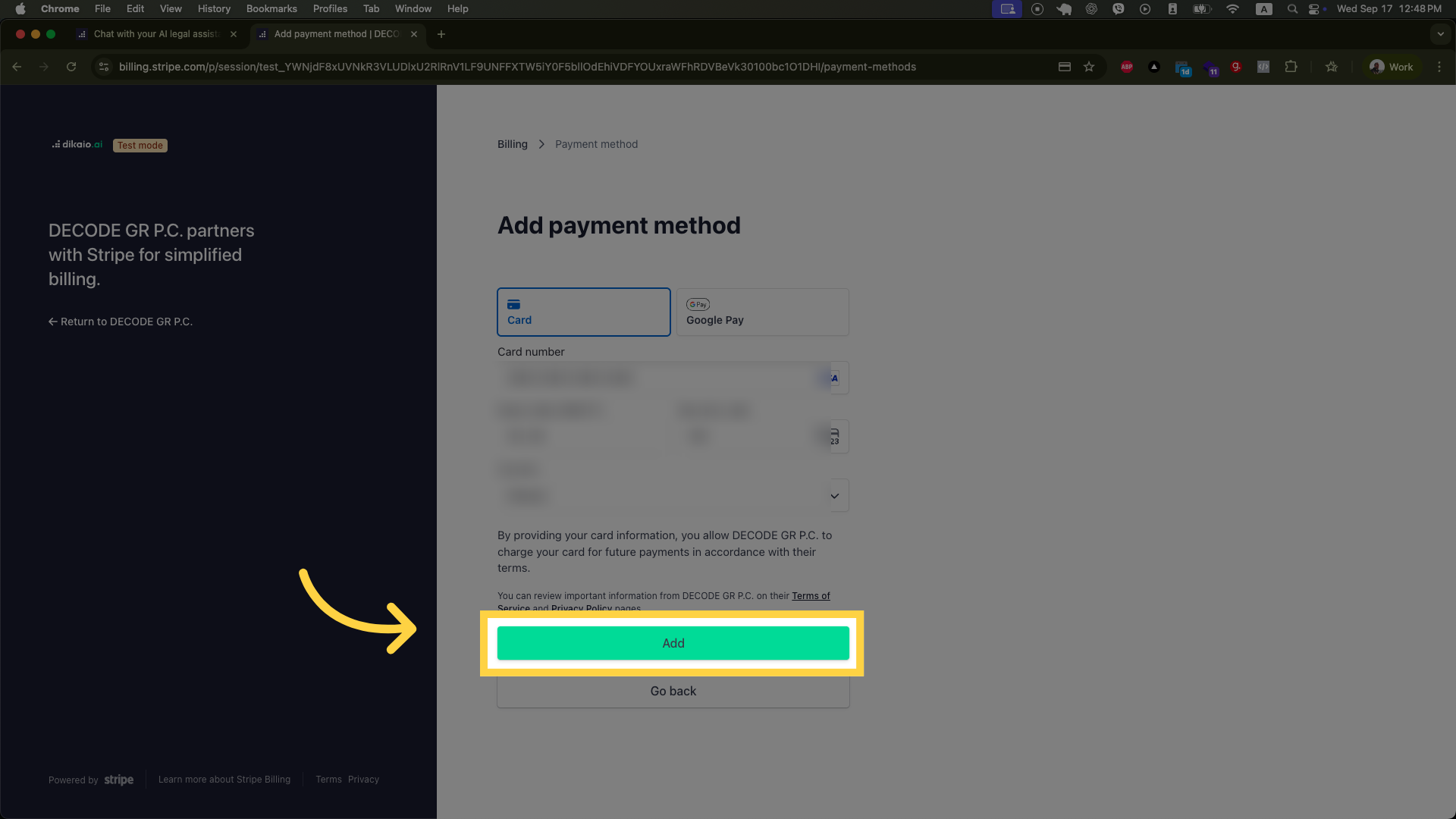
9. Click here
Click the appropriate button to finalize your payment method changes.
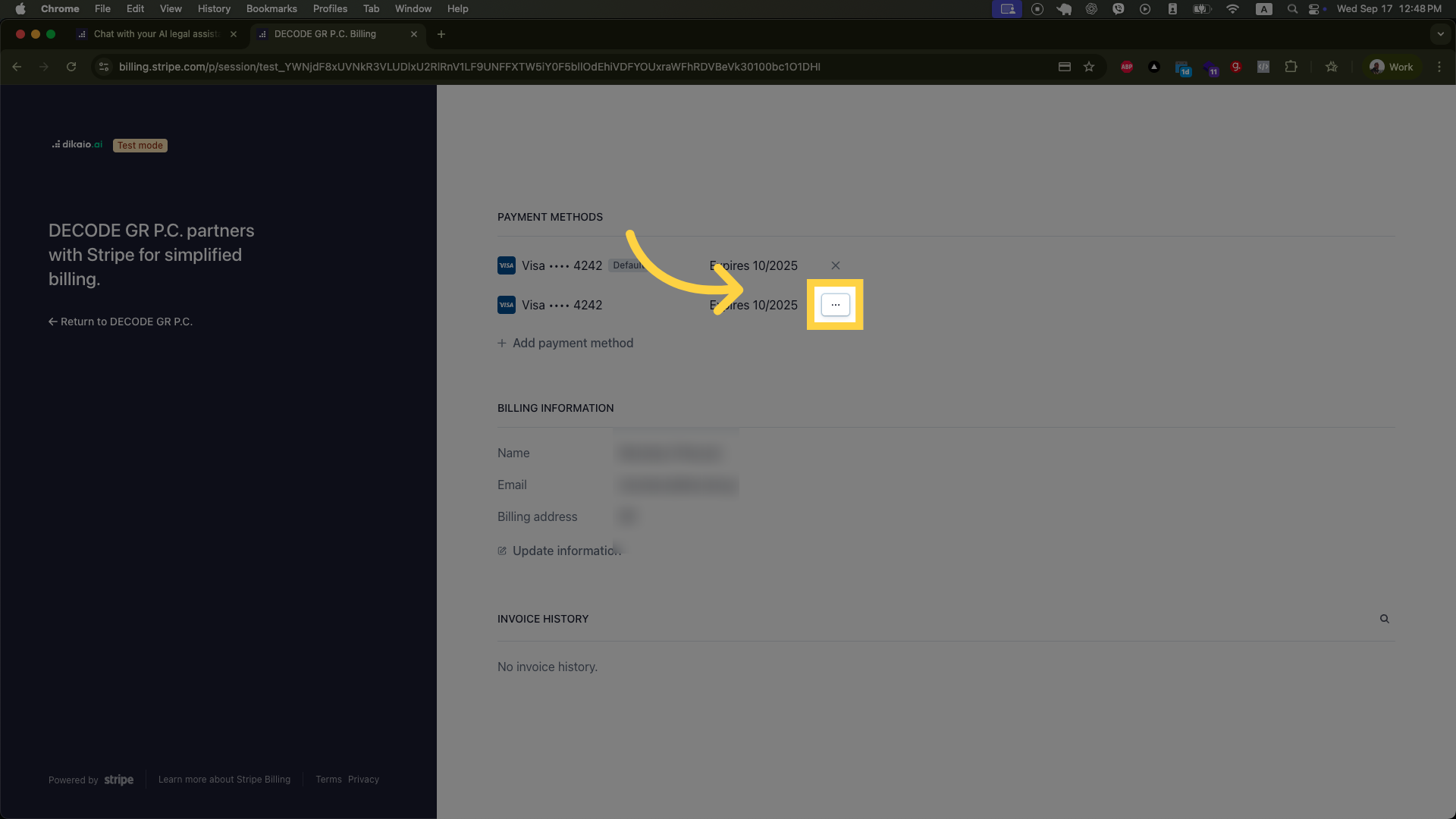
10. Click “Make default”
Set your preferred payment method as default or delete an old one as needed.
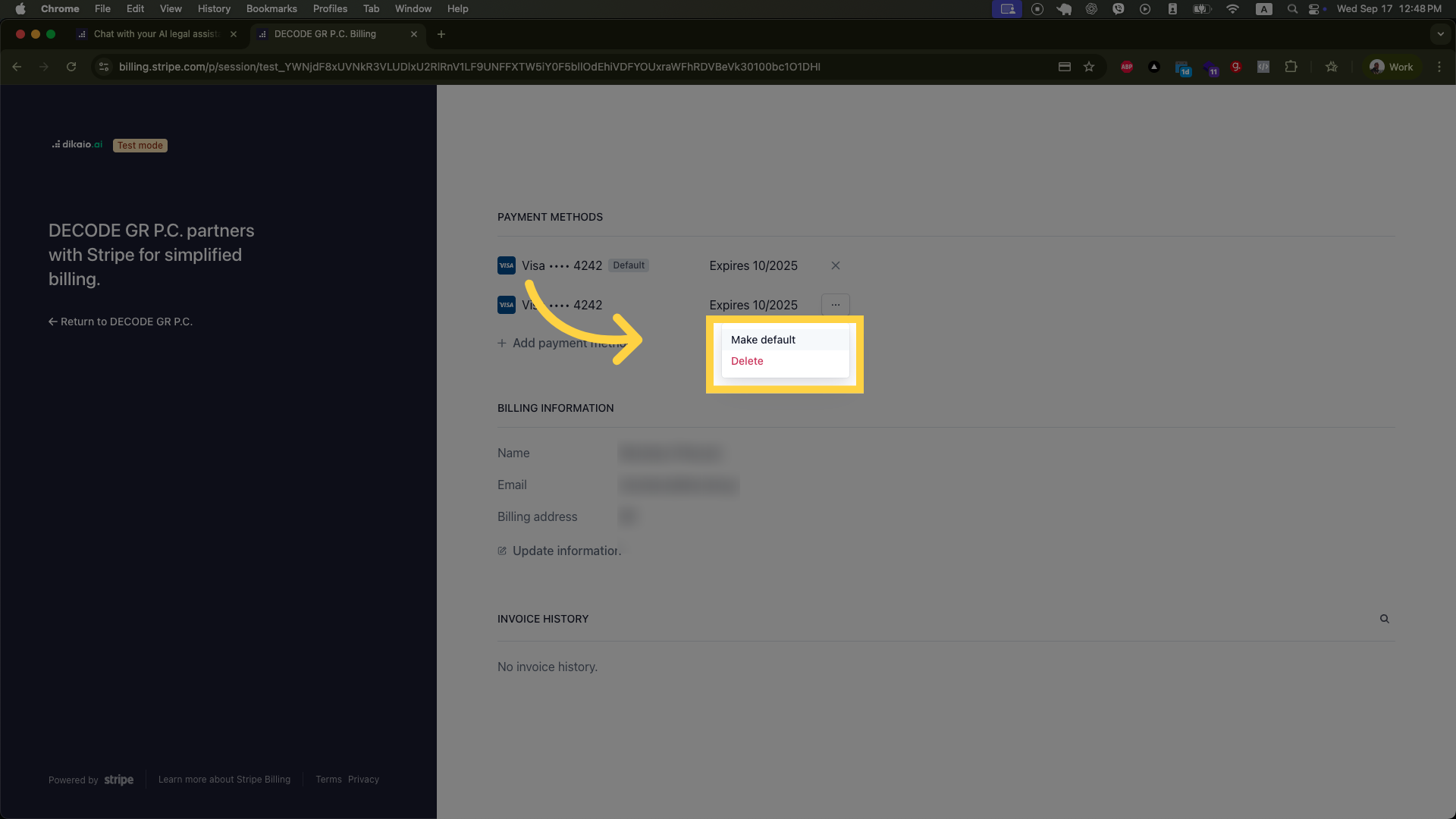
You have successfully updated your billing information by adding or selecting your preferred payment method. To verify, check that your default payment method reflects your recent changes. For further assistance, consider reviewing your subscription settings or contacting support.